Mismatched Enrollments
Overview
The Mismatched Enrollments view helps identify teachers whose current enrollments may not align with their assigned base school. This feature is designed to catch potential data quality issues during nightly imports or manual checks, ensuring that teacher and student relationships are accurate.
A teacher is considered to have mismatched enrollments when:
- They are assigned to a base school in Equity Analytics, but
- Their active enrollments (for the current year and quarter) are linked to a different school and
- None of their active enrollments include their base school.
This ensures that teachers who legitimately teach across multiple schools are not incorrectly flagged.
How It Works
All enrollment data is imported directly from your Student Information System (SIS). Equity Analytics does not create or modify enrollment assignments — it simply reflects what your SIS provides during nightly imports or manual uploads.
-
Base School Assignment
Each teacher in the system has a single base school. -
Active Enrollment Check
The system reviews enrollments for the teacher in the current academic year and quarter (as reported by your SIS). -
Mismatch Logic
- If all enrollments point to schools different from the base school → flagged as mismatched.
- If at least one enrollment matches the base school → not flagged.
- If enrollments exist outside the current scope (different year/quarter) → ignored.
Use Cases
- Data Validation: Ensures SIS imports are mapping teachers to the correct schools.
- Accountability Prep: Reduces errors in teachers being attached to the incorrect school and reports.
- Audit Support: Provides quick visibility into potential teacher assignment issues.
Example Scenarios
Mismatched
- Base School: Central High (from SIS)
- Enrollments: All at North Middle (from SIS)
- Result: Flagged as mismatched
Not Mismatched
- Base School: Central High (from SIS)
- Enrollments: 10 at Central High, 3 at North Middle (from SIS)
- Result: Not flagged (since at least one enrollment matches base school)
Viewing Teachers with Mismatched Enrollments
- Log in to Equity Analytics with your district credentials.
- Click Teachers in the top navigation bar.
- Open the Teacher Actions dropdown.
- Select Mismatched Enrollments.
-
A list of teachers with mismatched enrollments will appear.
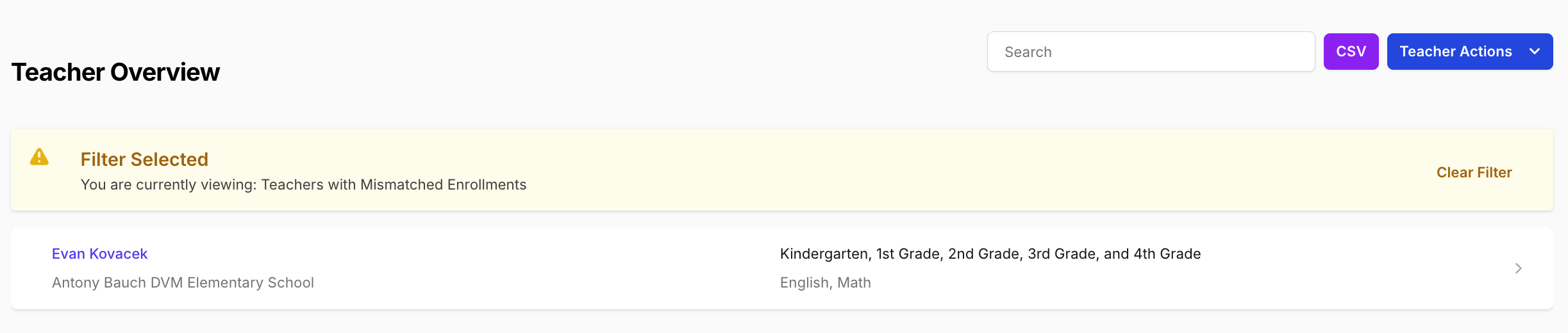
-
Click on the teacher you want to review.
-
On the teacher’s page, select Click Here to View next to Current Enrollments.
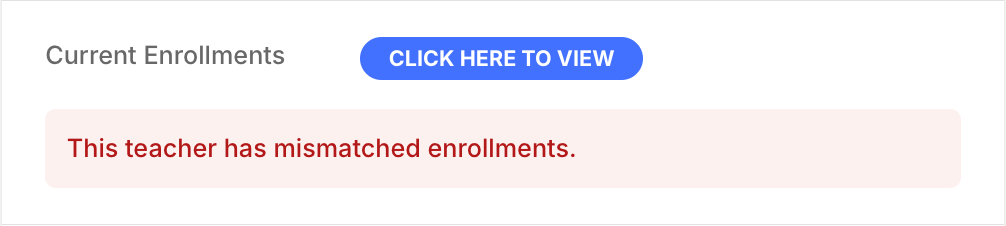
-
A table of the teacher’s current enrollments (directly from your SIS) will display. This view allows administrators to quickly identify and resolve any enrollment discrepancies in your SIS.
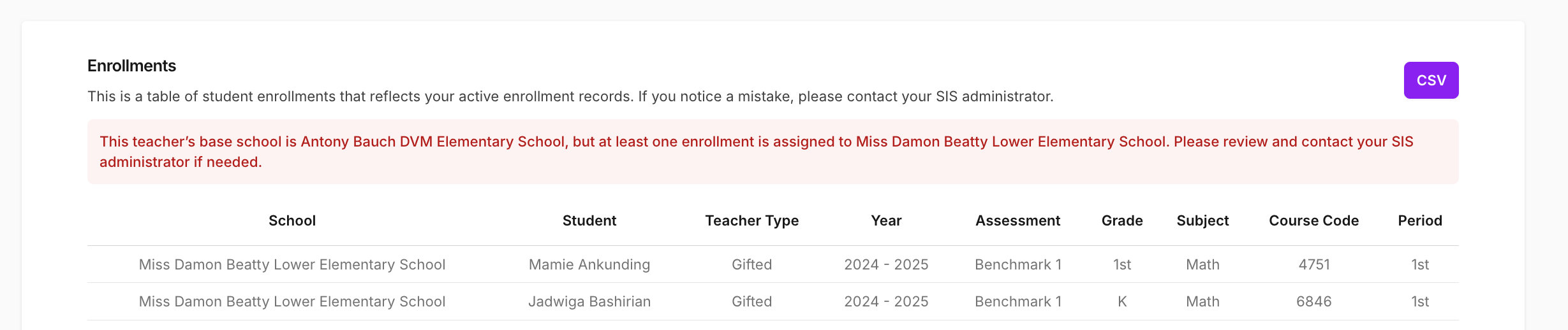
- (Optional) Use the Export to CSV button in the top-right corner to download the report for further review.
Next Steps
- Review flagged teachers in your SIS.
- Confirm whether assignments are correct.
- Correct mismatches before accountability data submissions.
Support
If you encounter any issues:
- Email Support: support@equityanalyticsms.com
- Website: https://equityanalyticsms.com