Current Enrollments
Overview
The Current Enrollments view provides district and school administrators with a clear picture of the students currently assigned to each teacher. This information comes directly from your Student Information System (SIS) and reflects the most recent nightly import or manual upload.
The view serves as a reliable reference tool for reviewing teacher rosters and ensuring classroom assignments are accurate.
How It Works
- Enrollment records are imported from your SIS each night (or through manual upload).
- The system displays only enrollments for the current year.
- Each teacher’s roster is shown exactly as reported by the SIS, without modification.
What You’ll See
The table includes the following details for each student:
- School – The school associated with the enrollment.
- Student – The student’s name as reported by the SIS.
- Teacher Type – Indicates the teacher’s score type.
- Year – The school year for the enrollment record.
- Assessment – The enrollment record for each assessment.
- Grade – The student’s grade level.
- Subject – The subject area associated with the enrollment.
- Course Code – The official course code reported by the SIS.
- Period – The class period for the enrollment.
This provides district, school, and teacher users with a real-time snapshot of classroom assignments.
Use Cases
- Roster Verification: Confirm that teacher rosters match SIS records.
- Data Conversations: Support principals, coaches, or district staff during classroom visits.
- Audit Readiness: Provide an authoritative source of current classroom enrollments.
Access
- Available to District Users, School Users, and Teacher Users.
- Teachers can view their own current enrollments but cannot access those of other teachers.
Viewing Current Enrollments
- Log in to Equity Analytics with your district credentials.
- Click Teachers in the top navigation bar.
- Select the teacher you want to review.
- On the teacher’s page, click Click Here to View next to Current Enrollments.

-
A table of the teacher’s active enrollments (as reported by your SIS) will display.
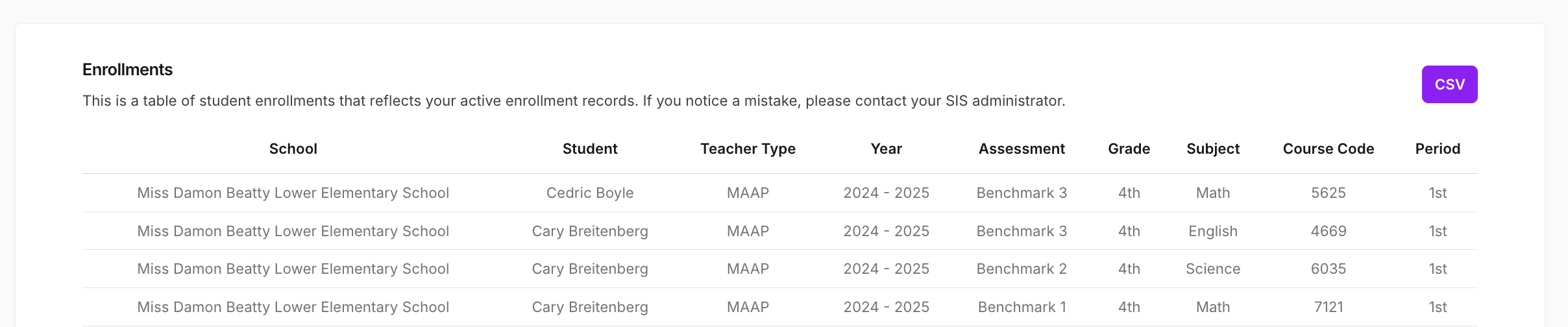
-
(Optional) Use the Export to CSV button in the top-right corner to download the report for further review.
Related Feature: Mismatched Enrollments
In addition to reviewing rosters in the Current Enrollments view, you can also check for teachers whose enrollments do not align with their assigned base school.
The Mismatched Enrollments feature:
- Flags teachers whose active enrollments (from the SIS) are assigned to schools other than their base school.
- Helps ensure teachers are not incorrectly tied to the wrong school in reports.
- Provides exportable data for district and school administrators to review and correct.
To learn how to access and use this feature, see Mismatched Enrollments.
Support
If you encounter any issues:
- Email Support: support@equityanalyticsms.com
- Website: https://equityanalyticsms.com