Viewing, Setting, and Updating Custom Teachers
Who Can Edit Teachers?
Only the following types of users can edit teacher records:
- District Users
- School Users
Viewing All Active Custom Teachers
You can easily view a list of all currently active custom teachers (SPED, Gifted) in your district or school.
Step-by-Step Instructions
- Navigate to the Teachers page from the top navigation bar.
- Click the blue "Teacher Actions" button on the right-hand side of the page.
- Select "Custom Teachers" from the dropdown menu.
This will display a list of all active custom teachers currently assigned in your system. Use this view to review or update subject assignments and ensure alignment with current roles.
How to Update a Teacher’s Subjects
Subjects should only be selected for custom teachers — typically SPED or Gifted educators. Content-area teachers do not need subjects assigned.
Step-by-Step Instructions
- Navigate to the Teachers page from the top navigation bar.
- Find and select the teacher you want to edit.
- Click the red "Edit" button in the top-right corner.
- Scroll to the "Select Your Subjects..." section.
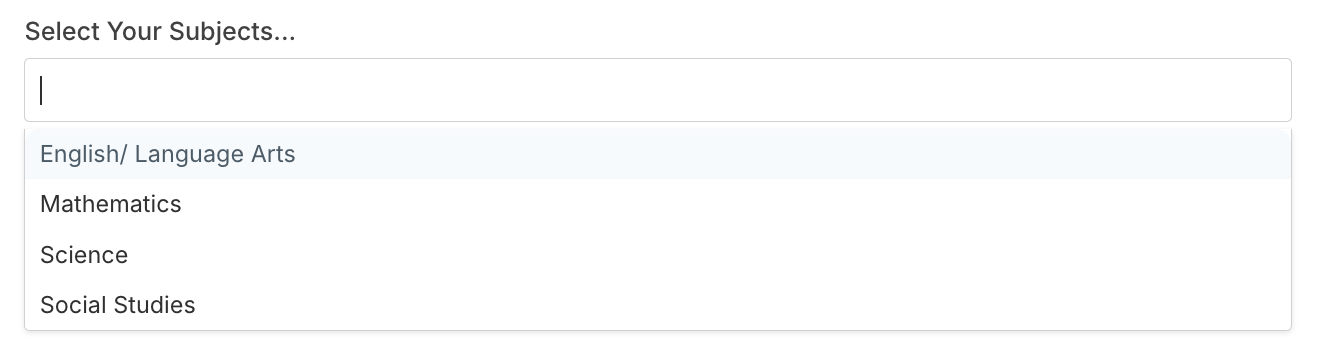 5. Choose up to four subjects:
- English
- Math
- Science
- Social Studies
6. Click "Update Teacher" to save your changes.
5. Choose up to four subjects:
- English
- Math
- Science
- Social Studies
6. Click "Update Teacher" to save your changes.
How to Edit an Existing Teacher
Users with the appropriate role (Platform Admin, District Admin, School-Level Admin) can edit teacher records.
Step-by-Step Instructions
- Navigate to the Teachers page from the top navigation bar.
- Find and select the teacher you want to edit.
- Click the red "Edit" button in the top-right corner.
- Scroll to the "Select Your Subjects..." section.
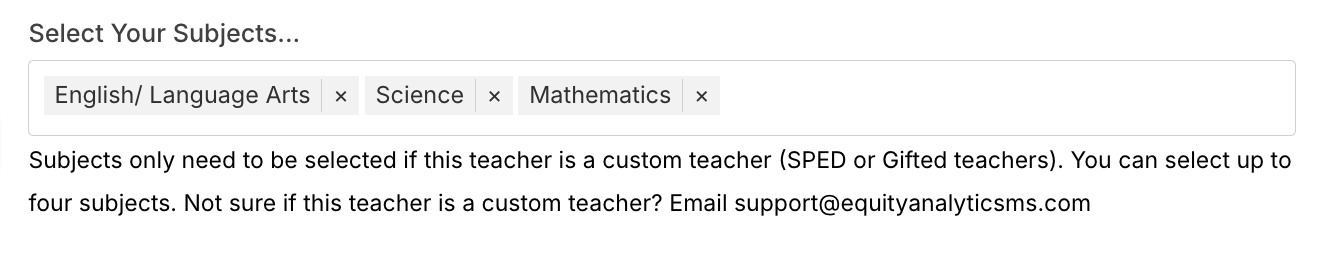 5. Add or remove any of four subjects:
- English
- Math
- Science
- Social Studies
6. Click "Update Teacher" to save your changes.
5. Add or remove any of four subjects:
- English
- Math
- Science
- Social Studies
6. Click "Update Teacher" to save your changes.
Viewing Historical Subjects for a Teacher
Once a teacher has been assigned subjects, their subject history is automatically tracked year over year.
Step-by-Step Instructions
- Navigate to the Teachers page from the top navigation bar.
- Use the search bar or scroll to find the teacher you’re interested in.
- Click the teacher’s name to open their profile.
- On the teacher’s profile page, look for the "Historical Subjects" button.
- Click "Historical Subjects" to view a year-over-year record of the subjects assigned to that teacher.
This view allows you to monitor changes to subject assignments over time, which is especially useful for custom teachers whose assignments may shift across school years.
Need Help?
- Email Support: support@equityanalyticsms.com
- Website: https://equityanalyticsms.com