Readiness Metrics Sources
Overview
The Readiness Metrics Sources section is designed to provide district and school users with a structured space to enter specific composite scores for key college and career readiness assessments and achievement metrics. This data is used to inform performance metrics and accountability indicators tied to student outcomes.
These metrics are based on a weighted scale ranging from 0 to 1, with benchmarked ranges provided for the following assessments:
- ACT
- SAT
- NCRC (National Career Readiness Certificate)
- ASVAB (Armed Services Vocational Aptitude Battery)
- High School Diploma Types and Endorsements
The scoring framework aligns with the Mississippi Department of Education's Accountability Standards.
Purpose
The purpose of this feature is to serve as a centralized location to track all key readiness scores across a student's academic career. This includes college entrance exams, career credentialing assessments, and diploma achievements.
In addition to tracking student readiness over time, this feature allows districts and schools to:
- Customize how performance data is calculated and reported based on local context
- Monitor trends and identify opportunities for targeted support and continuous improvement
Important Notes
Professional Development Required This feature requires training before activation. District and school personnel must complete a brief PD session to ensure accurate data entry and understanding of Readiness Metrics.
To request access or schedule training, please contact support@equityanalyticsms.com.
How to Access and View Readiness Metric Sources
Only school and district-level users have access to the Readiness Metrics feature.
To access:
- Go to your Equity Analytics homepage.
- On the left-hand navigation menu, locate the section labeled Readiness Metrics.
- Click the green "CLICK HERE TO VIEW" button to open the Readiness Metrics dashboard.

If you do not see this option or believe you should have access, please contact your district administrator or email support@equityanalyticsms.com for assistance.
How to Add Readiness Metrics
Once you're on the Readiness Metrics page, you will see a green button labeled "Readiness Metric Sources".
Clicking this button allows you to enter the individual source scores that contribute to each student's readiness metric. These sources include:
- ACT, SAT, ASVAB, and NCRC scores
- Diploma type and endorsement information
Why Sources Matter: Readiness Metrics are automatically calculated from the sources you input. As users add valid assessment and diploma data, the system applies the accountability model rules to generate each student's composite readiness score on the 0–1 scale.
This process ensures consistency with state definitions and removes the need for manual calculations.
Steps
- Navigate to the Readiness Metrics page.
- Click the green "Readiness Metric Sources" button.
- A dropdown menu labeled "New Readiness Standard Source" will appear in the top-right corner.
-
From the dropdown, select the specific source type you want to add:
- New ACT Source
- New SAT Source
- New NCRC Source
- New ASVAB Source
- New Diploma Source
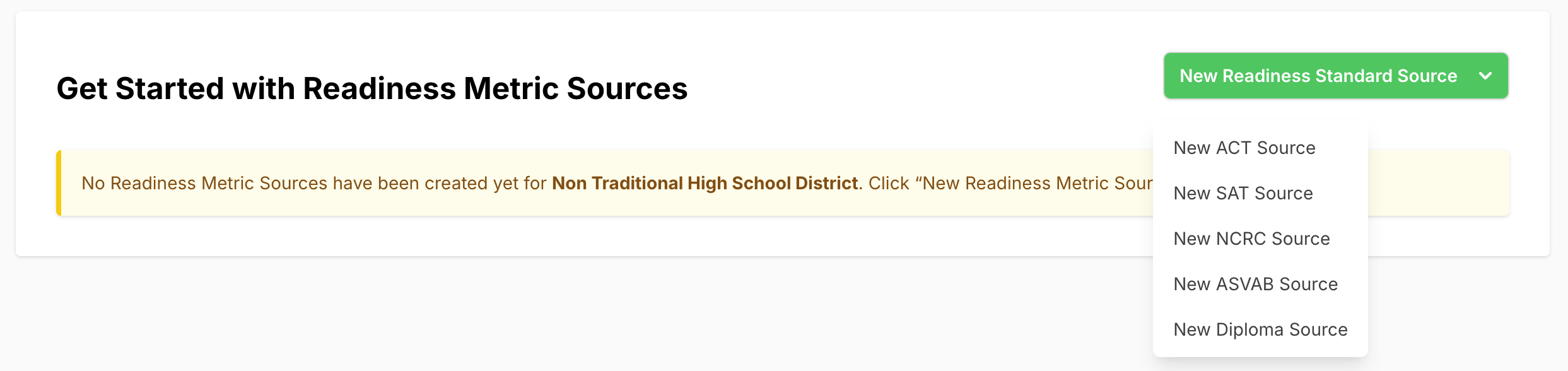 5. Enter the relevant test scores and diploma completion details for each student and press "Create Readiness metric source".
5. Enter the relevant test scores and diploma completion details for each student and press "Create Readiness metric source".
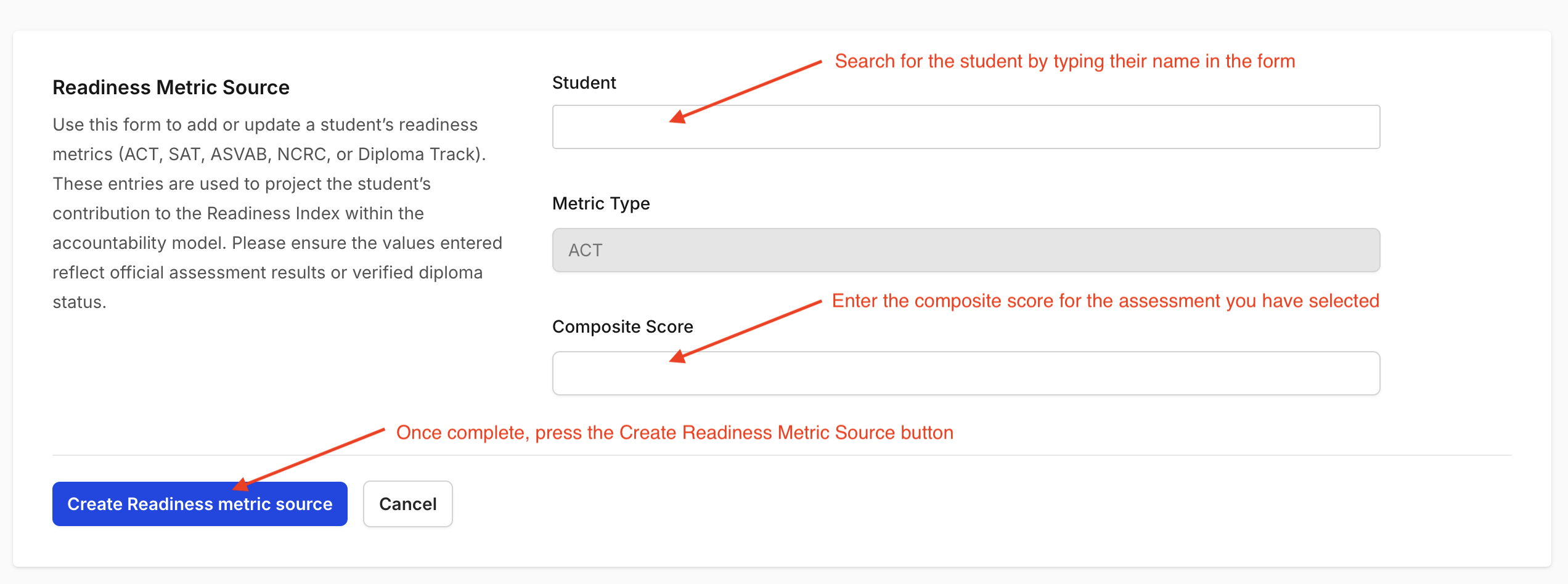
Be sure to double-check that all source data is accurate and up to date before submission.
Valid Score Ranges and Dropdown Values
When entering Readiness Metric Sources, each assessment has specific validation rules or dropdown selections to ensure accurate reporting. Below are the accepted ranges and values for each source type:
Composite Score Ranges
| Assessment | Valid Composite Score Range |
|---|---|
| ACT | 1 to 36 |
| SAT | 400 to 1600 |
| ASVAB | 0 to 99 |
Entering a score outside the valid range will result in a validation error.
NCRC Source – Dropdown Options
When adding an NCRC Source, you will select from the following dropdown options:
| Certificate Level |
|---|
| No Certificate |
| Bronze |
| Silver |
| Gold |
| Platinum |
Diploma Source – Dropdown Options
When adding a Diploma Source, you will select from the following dropdown options:
| Diploma Type |
|---|
| No Qualifying Completion |
| Diploma Equivalency or Traditional Diploma in 5th year |
| Traditional or Alternate Diploma |
| Diploma with Academic, CTE, or JROTC Endorsement |
| Distinguished Diploma |
Accessing the File Uploader
- Users can upload Readiness Metric Sources in bulk using a CSV file. The file must include at least the following two columns:
- A column containing the student's MSIS ID
-
A column containing the student's composite score
-
User can upload Diploma Pathways in bulk using a CSV file. The file must be the Diploma Pathway Report from SAM. Instructions to run the specific report are provided on the upload landing page.
When uploading, you must manually type the exact column headers into the provided text boxes in the uploader. If the headers you enter do not exactly match the column names in your spreadsheet, the upload will be rejected.
You can access the File Uploader from anywhere in Equity Analytics by using the User Menu:
- Click the File Upload icon in the navbar.
- Select Readiness Metric Source or Diploma Pathway from the dropdown menu.
[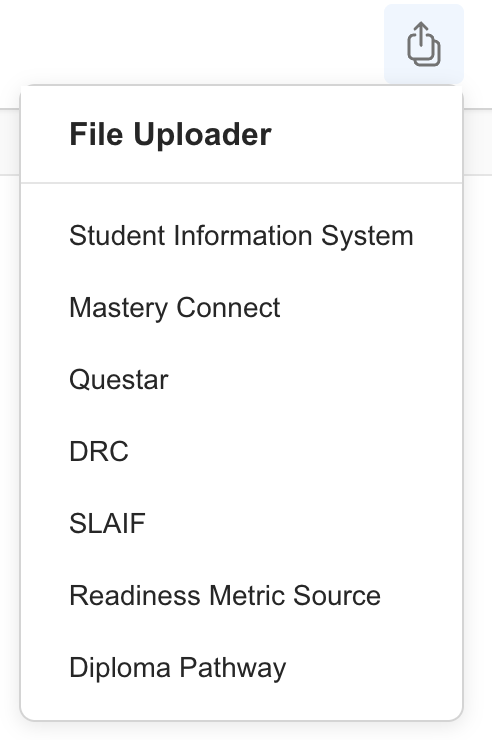
- Follow the on-screen instructions for Readiness Metric Source:
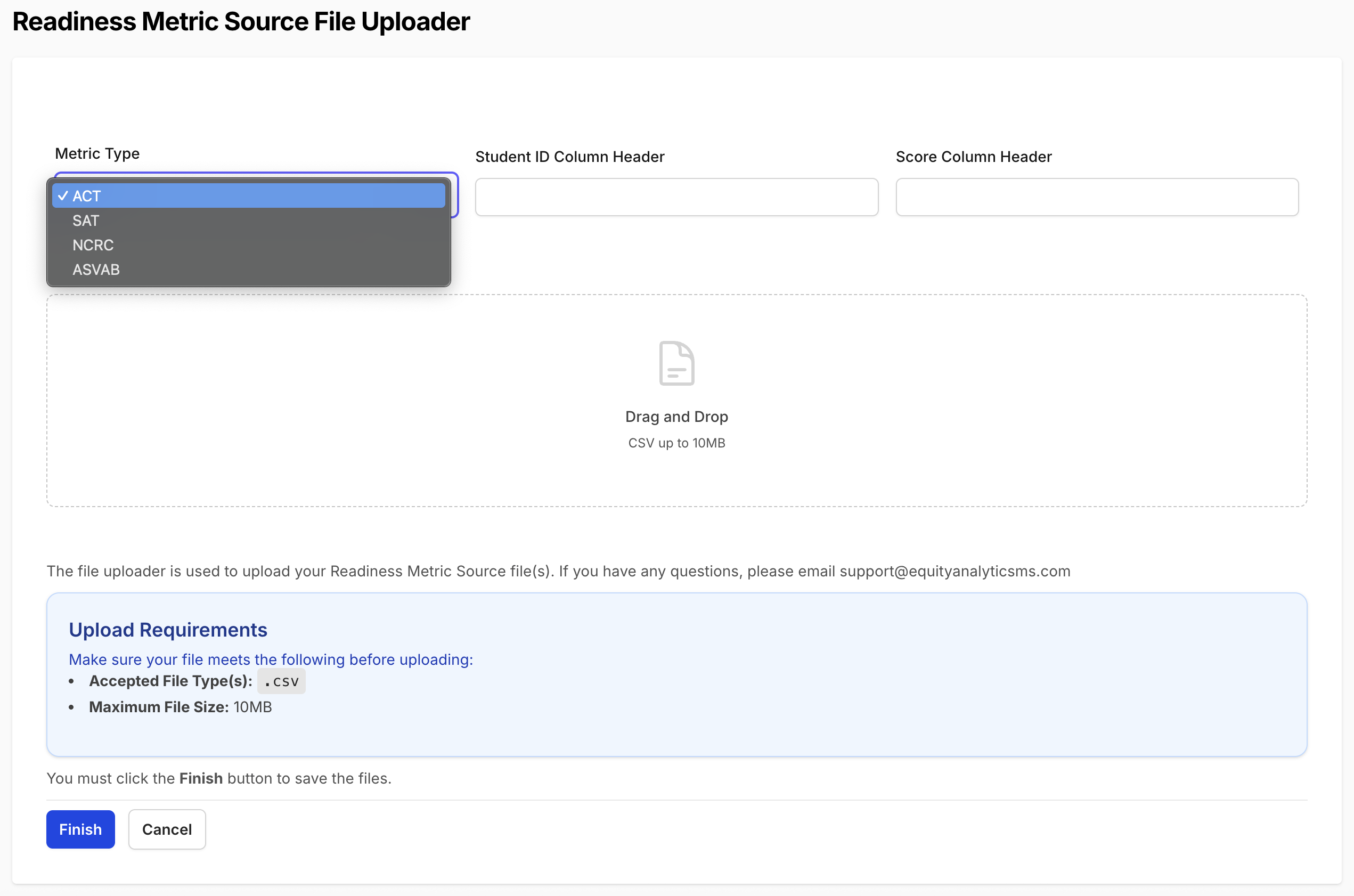
!!! note "When uploading NCRC results manually, you can use either the official certificate level name or the official required score when entering results.
These values correspond to the four certificate tiers:
| Certificate Level | Certificate Score |
|---|---|
| No Certificate | < 3 |
| Bronze | 3 |
| Silver | 4 |
| Gold | 5 |
| Platinum | > 6 |
- Follow the on-screen instructions for Diploma Pathway:
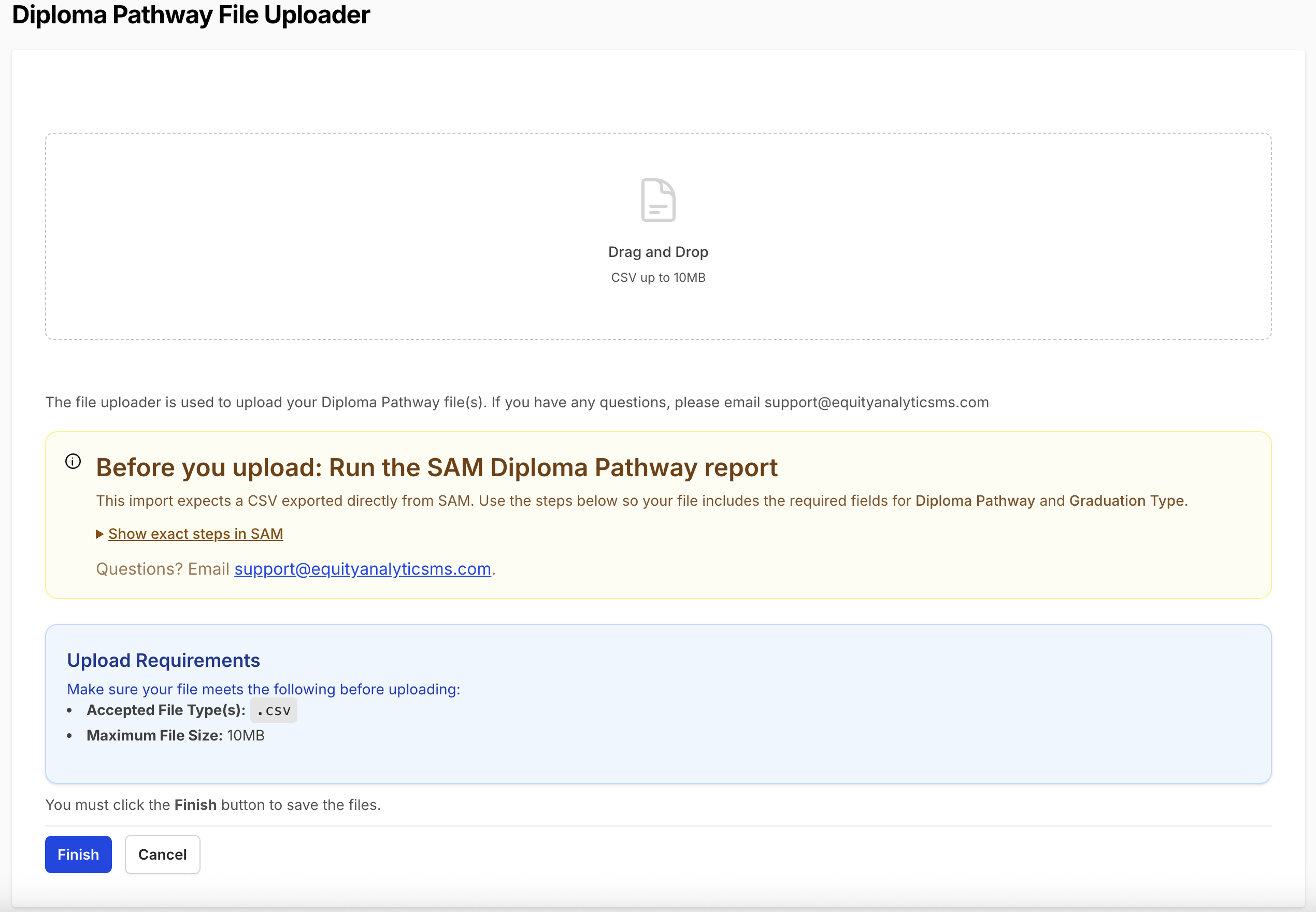
Support
Need help with readiness standards?
- Email Support: support@equityanalyticsms.com
- Website: https://equityanalyticsms.com