How to Mark Students as SCD (Significant Cognitive Disability)
Only district users can mark a student as SCD in the platform. This action is required for students who take the alternative state assessment and must be properly counted inside the state accountability model.
Important: A student must be marked as SPED in the SIS in order to be eligible to be marked as SCD.
We strongly recommend that district users complete this process in coordination with their Special Education Director.
Step-by-Step Instructions
Step 1: Log In
Log in to Equity Analytics with your district credentials.
Step 2: Navigate to the Students Tab
Click "Students" on the top navigation bar.
Step 3: Select an Eligible Student
Find and click on a student you believe may qualify for SCD status.
Step 4: Click the Red Edit Button
In the top right-hand corner of the student profile, click the red "Edit" button.
Step 5: Confirm SPED Status
Ensure the "SPED?" checkbox is marked with a checkmark.
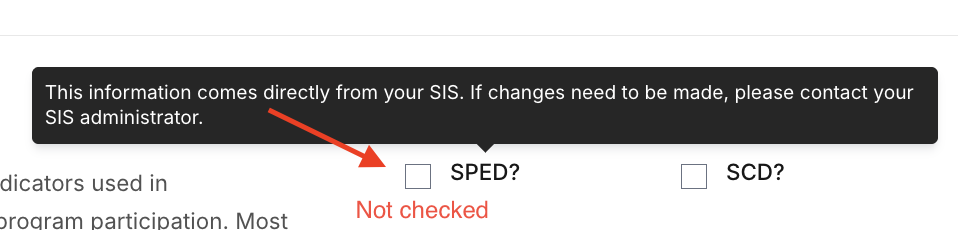
If the 'SPED?' checkbox is NOT marked, update the student’s SPED indicator in your Student Information System (SIS) before proceeding.
Step 6: Mark as SCD
If SPED? is checked:
- Click the "SCD?" checkbox.
- Press "Update Student" to save your changes.
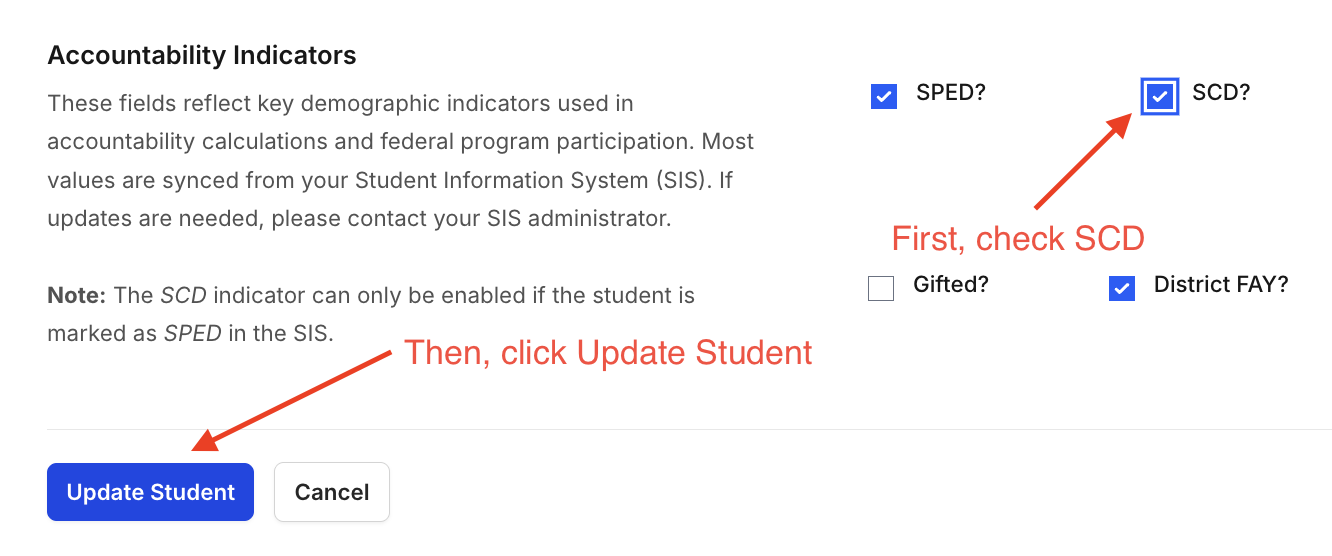
Step 7: Repeat as Needed
Repeat Steps 2 through 6 for each additional student you need to mark as SCD.
Next Step: Manage SCD Students
Once you've flagged all SCD students, proceed to review and adjust their subject assignments and teacher designations.
Support
If you encounter any issues:
- Contact your SPED Director for eligibility guidance
- Email Support: support@equityanalyticsms.com
- Website: https://equityanalyticsms.com