Manage SCD Students
Once all eligible students are marked as SCD, district administrators can review subject assignments and default SCD teachers.
View and Manage MAAP-A Students
Step 1: Go to the District Homepage
Click "District" on the top navigation bar.
Step 2: Access MAAP-A Student List
Next to "MAAP-A Students", click "Click here to view".

This view displays:
- All students currently marked as SCD
- Their grade levels
- Defaulted subjects
- Assigned SCD teacher
Default Subject Assignments
Subjects are automatically assigned based on the student’s grade level:
| Grade | Subjects |
|---|---|
| 3, 4, 6, 7, 10 | English, Math |
| 5, 8 | English, Math, Science |
| 9 | Science only |
Default SCD Teacher Assignment
The SCD teacher is automatically assigned based on the student’s schedule. The platform selects the teacher who appears most frequently in the student’s roster.
Edit Teacher or Subject Assignments
To make changes:
- Click on the student’s name in the MAAP-A list
- Press "Edit" in the top-right corner
- Adjust teacher or subject assignments as needed
- Press "Update Scd Student" once all adjustments are made
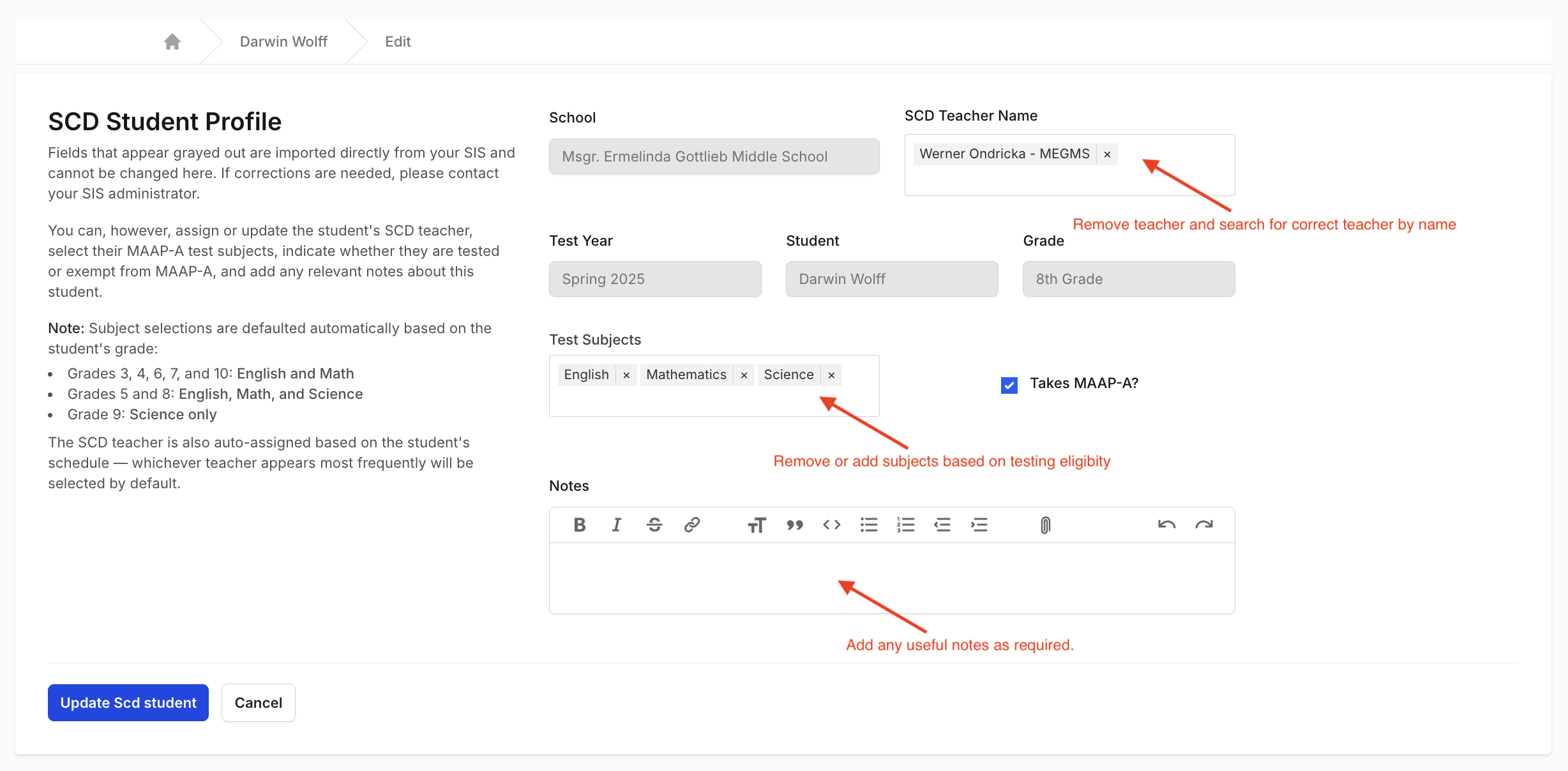
Students Automatically Marked Ineligible
If a student is in grade K, 1, 2, 11, or 12, the system will automatically mark them as ineligible for the alternate (MAAP-A) assessment.
To manage these students:
- Click the "Exempt Students" button on the MAAP-A view
- Locate the student you wish to override
- Follow the same edit steps to mark them MAAP-A eligible, if appropriate
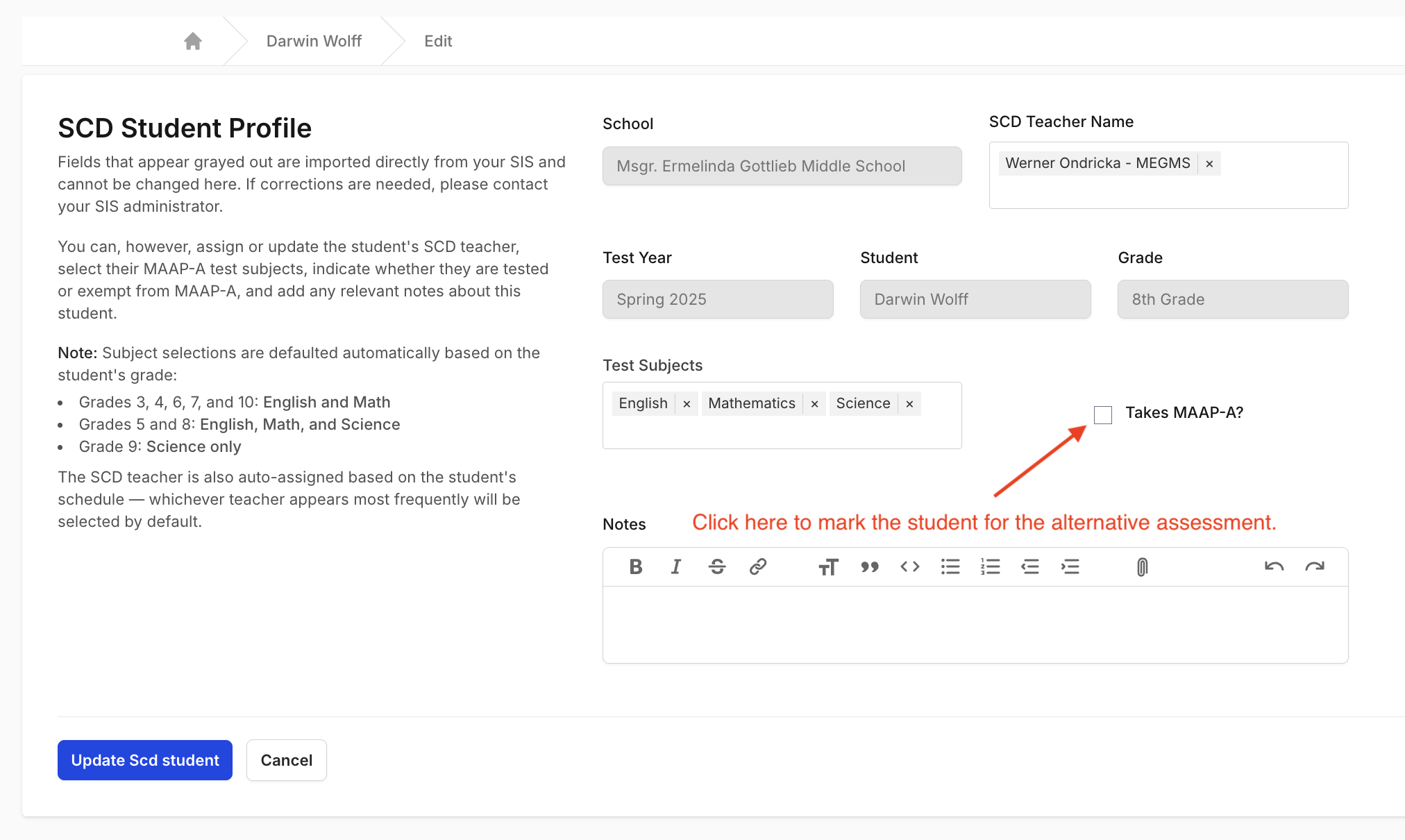
Support
If you need help:
- Work with your SPED Director for student eligibility or assignment guidance
- Email Support: support@equityanalyticsms.com
- Website: https://equityanalyticsms.com