Uploading Your Mastery Connect Assessment Files
The File Uploader allows you to manually import your assessment files from Mastery Connect into Equity Analytics.
Manual uploads do not process automatically, but you’ll receive an email confirmation immediately after uploading. The Equity Analytics team will process your files and notify you once updates are complete.
Accessing the File Uploader
You can access the File Uploader from anywhere in Equity Analytics by finding the File Upload icon on the top navigation bar:
- Click the File Upload icon in the navbar.
- Select the type of files you want to upload from the dropdown menu.
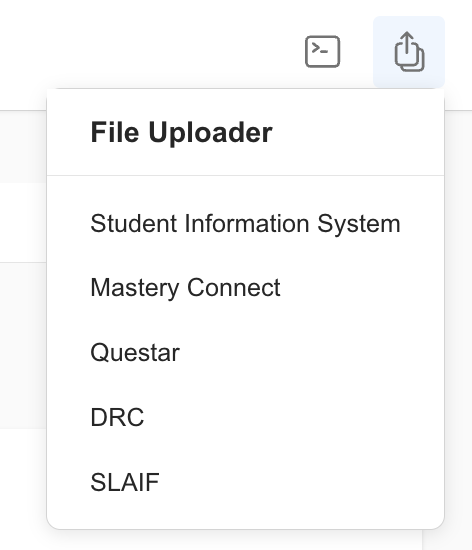
Only District Admins have permission to upload user files. If you do not see this option, contact your district administrator for access.
Upload Requirements
Before uploading, make sure your files meet the following:
| File Type | File Types Allowed | Max File Size Allowed |
|---|---|---|
| Mastery Connect | xlsx, zip | 150 MB |
The file must be the original download from the vendor and remain untouched (no edits or changes).
Required Files
To complete the upload, you will need the following files:
- Benchmark Export File
- The file must end with:
_EXPORT.csv - This file will exist for every benchmark assessed in your district. There should be one
_EXPORT.csvfile for every benchmark assessment.
- The file must end with:
Important: You must request this file from Mastery Connect before your assessment window closes. If we do not have this file, we cannot process your data.
- Item Analysis Files
- You must include all district, school, and teacher item analysis files.
- For school item analysis files:
- The filename must include the school’s three-digit SIS code.
- For teacher item analysis files:
- The file name must include the teacher of record.
- The teacher’s name in the file name must exactly match what is listed in your SIS.
Step-by-Step: Retrieve the Correct Mastery Connect Export File
Equity Analytics will only accept finalized results directly from the MasteryConnect team. Scores will not be imported or processed until MasteryConnect confirms that your data has been fully scaled and marked as complete. Please ensure you wait for official confirmation before attempting to upload results.
-
Log into Mastery Connect
Navigate to Mastery Connect and log in. -
Click the Admin dropdown on the top navigation bar, then click Benchmarks.
-
From the list of benchmark assessments, click every benchmark for the given assessment window.
-
Once you select all the assessments, click on the Bulk Action dropdown and select Export Predictive Reports.
-
A window will appear, then select Export.
-
Once you select Export, you will be redirected to a new page. When the export files have finished loading, press the download button (the button next to the Quantity number).
-
Once you select the download button, one
.zipfile is downloaded to your computer.
Step-by-Step: Mastery Connect File Upload into Equity Analytics
-
Open the File Uploader
Navigate to the file uploader screen using the method above. -
Select Mastery Connect from the dropdown menu.
-
Indicate the Assessment Details
Select the Year and Benchmark. Double-check these as they are required to upload and process your data successfully. -
Select or Drag Your Zip File
Drag and drop the.zipfile into the upload area. -
Verify Your Zip File
Ensure the file:- Matches the allowed file type.
- Is smaller than 150 MB.
-
Click
Finish
This step saves your upload to the system. -
Receive Confirmation Email
After uploading, you’ll receive an email confirming your submission.
The confirmation email is sent to the user who performed the upload. You’ll receive an email after uploading that includes your name, district, data type, and the exact upload time.
Troubleshooting
- File Rejected: Check that the file meets the upload requirements and hasn’t been edited.
- Wrong Data Displaying: Verify you selected the correct year and benchmark during upload.
- Didn’t Receive a Confirmation Email? Check your spam or junk folder first. If you still don’t see it, contact support@equityanalyticsms.com.
- Missing Upload Button: Try refreshing the page or clearing your browser cache.
Need Help?
- Email Support: support@equityanalyticsms.com
- Website: https://equityanalyticsms.com