Uploading Your ELS Assessment Files
The File Uploader allows you to manually import your assessment files from ELS into Equity Analytics.
Manual uploads do not process automatically, but you’ll receive an email confirmation immediately after uploading. The Equity Analytics team will process your files and notify you once updates are complete.
Accessing the File Uploader
You can access the File Uploader from anywhere in Equity Analytics by finding the File Upload icon on the top navigation bar:
- Click the File Upload icon in the navbar.
- Select the type of files you want to upload from the dropdown menu.
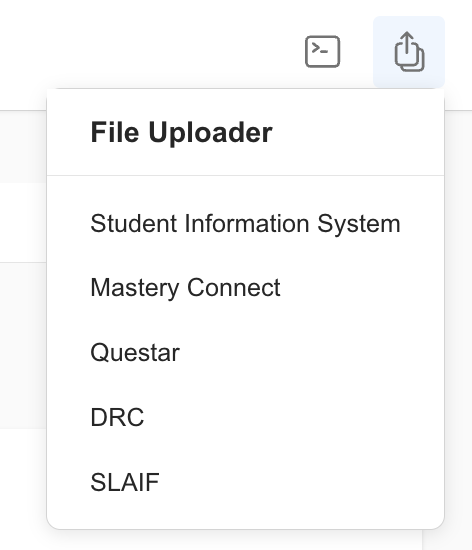
Only District Admins have permission to upload user files. If you do not see this option, contact your district administrator for access.
Upload Requirements
Before uploading, make sure your files meet the following:
| File Type | File Types Allowed | Max File Size Allowed |
|---|---|---|
| ELS | xlsx | 10 MB |
The file must be the original download from the vendor and remain untouched (no edits or changes).
Required Headers
When preparing your file, be sure it includes the following headers:
| MSIS # | Student Name | Date | Teacher | Pts. Obt. | % Corr | PL | Growth | Sugg. Grade |
|---|---|---|---|---|---|---|---|---|
Example File: You can download an Example ELS Export Excel File to see the correct format.
Step-by-Step: Retrieve the Correct ELS Export File
-
Log into ELS Navigate to ELS and log in.
-
From your homepage, click on Pathways to Proficiency.
-
In the Grow box, there is an Analysis & Review dropdown. Click on the dropdown and select Test Reports.
-
Using the search bar, search for the district benchmark.
-
Once you have the district benchmark, press the blue graph button to the left of the assessment name.
-
You will be redirected to a new screen — make sure the dropdown has All Schools selected.
-
On the left-hand side, there is a Student Level dropdown. Click on Student Level and then select Student Results.
-
Once you select Student Results, an option bar will appear above your student data. Press the Excel button and download the file.
-
Name the file using the grade level, subject, and assessment (for example, Grade 3 Reading Benchmark 1).
-
Repeat steps 1–9 for all applicable benchmark assessments.
Step-by-Step: ELS File Upload into Equity Analytics
-
Open the File Uploader
Navigate to the file uploader screen using the method above. -
Select ELS from the dropdown menu.
-
Indicate the Assessment Details
Select the Year and Benchmark. Double-check these as they are required to upload and process your data successfully. -
Select or Drag Your Files
- Drag and drop your
.xlsxfiles into the upload area.
- Drag and drop your
-
Verify File Names and Sizes
Ensure each file:- Matches the allowed file type.
- Is smaller than 10 MB.
-
Repeat for All Required Files
You can upload multiple files before finishing. Ensure the files are from the same year and benchmark. -
Click
Finish
This step saves your uploads to the system. -
Receive Confirmation Email
After uploading, you’ll receive an email confirming your submission.
The confirmation email is sent to the user who performed the upload. You’ll receive an email after uploading that includes your name, district, data type, and the exact upload time.
Troubleshooting
- File Rejected: Check that the file meets the upload requirements and hasn’t been edited.
- Wrong Data Displaying: Verify you selected the correct year and benchmark during upload.
- Didn’t Receive a Confirmation Email? Check your spam or junk folder first. If you still don’t see it, contact support@equityanalyticsms.com.
- Missing Upload Button: Try refreshing the page or clearing your browser cache.
Need Help?
- Email Support: support@equityanalyticsms.com
- Website: https://equityanalyticsms.com