Adding an EL Score Exclusion
English Learner (EL) students in their first three (3) years of program participation are eligible for score exclusions under state accountability policy. This ensures that accountability calculations fairly reflect student performance while EL students are acquiring English proficiency.
Only District Admins can add EL Score Exclusions in the system.
Steps to Add an EL Score Exclusion
- Log in to Equity Analytics with your district credentials.
- Click Students on the top navigation bar.
- From the student list, select the student who meets the EL exclusion criteria.
- On the left-hand side, click the Add Score Exclusion button.

-
Complete the Score Exclusion form:
- The Year field defaults to the current school year.
- In the Ruleset dropdown, select EL.
- The system will default to Year 1 rules, automatically include the student in participation rate.
- Exclusion from Growth and Proficiency will be pre-selected. District Admins may uncheck Growth and/or Proficiency depending on how long the student has been enrolled in the EL program (e.g., Year 2 or Year 3).
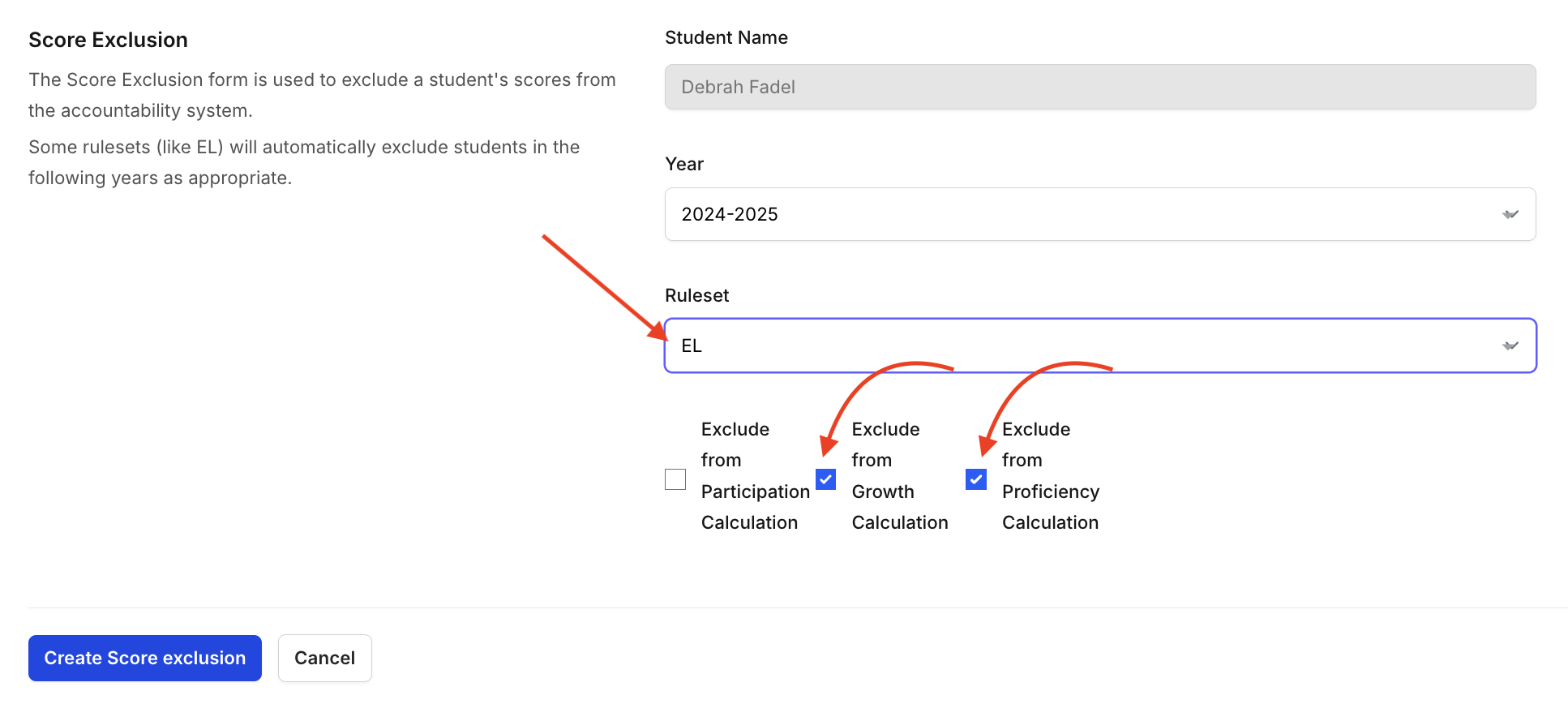
-
Click Create Score Exclusion to save.
- Confirm that the exclusion now appears for that student.

Understanding Excluded Components
When a Score Exclusion is applied, it will display by school year with the specific accountability components listed in parentheses.
- The year indicates when the exclusion is active.
- The components in parentheses show exactly which parts of the accountability model the student is excluded from during that year.
For example:

- 2024 – 2025 (Growth and Proficiency) → The student is excluded from Growth and Proficiency calculations, but still included in Participation.
- 2025 – 2026 (Proficiency) → The student is excluded only from Proficiency calculations for that year.
This helps District Admins quickly confirm which components are excluded for each year of the student’s record.
Important Notes
- The Year field always defaults to the current year but can be changed if needed.
- The Ruleset dropdown determines which type of exclusion is applied (EL or Retester).
- EL Score Exclusions should only be applied to students in their first three years of EL participation.
- Submitting exclusions outside approved state guidance may result in inaccurate accountability reporting.
All Score Exclusions can be viewed in one place at the district or school level. View all Score Exclusions for your district or school
Need Help?
If you are unsure how exclusions should be applied for EL students, please review the most recent state guidance or contact support at support@equityanalyticsms.com.