Setting English Language (EL) Subgroup Designations
District-level users can designate English Language (EL) Subgroup status for their district or for individual schools, in accordance with the Accountability Standards.
This guide walks through the steps required to correctly apply the EL Subgroup designation.
Access Requirements
Only district users can set or edit EL Subgroup designations.
Setting EL Subgroup Status for the District
- Navigate to your Equity Analytics homepage and log in.
- Click "District" on the top navigation bar.
- Click "Click Here to View" next to EL Subgroups on the left hand side.

- Click the green "New EL Subgroup" in the top right hand corner.
- The form defaults to the current year and automatically checks the "EL Subgroup?" button.
- Click "Create EL Year". If successful, you’ll be redirected to a page showing a new EL Subgroup record for your district, along with the date the indicator was established.
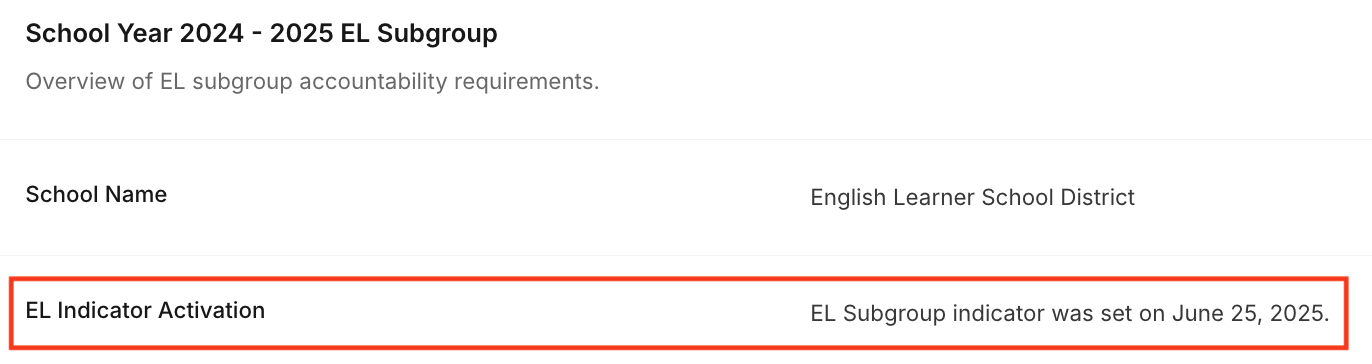
Setting EL Subgroup Status for a School
- Navigate to your Equity Analytics homepage and log in.
- Click "School" on the top navigation bar.
- Choose the school you want to add an EL Subgroup indicator.
- Click "Click Here to View" next to EL Subgroups on the left hand side.

- Click the green "New EL Subgroup" in the top right hand corner.
- The form defaults to the current year and automatically checks the "EL Subgroup?" button.
- Click "Create EL Year". If successful, you’ll be redirected to a page showing a new EL Subgroup record for your district, along with the date the indicator was established.
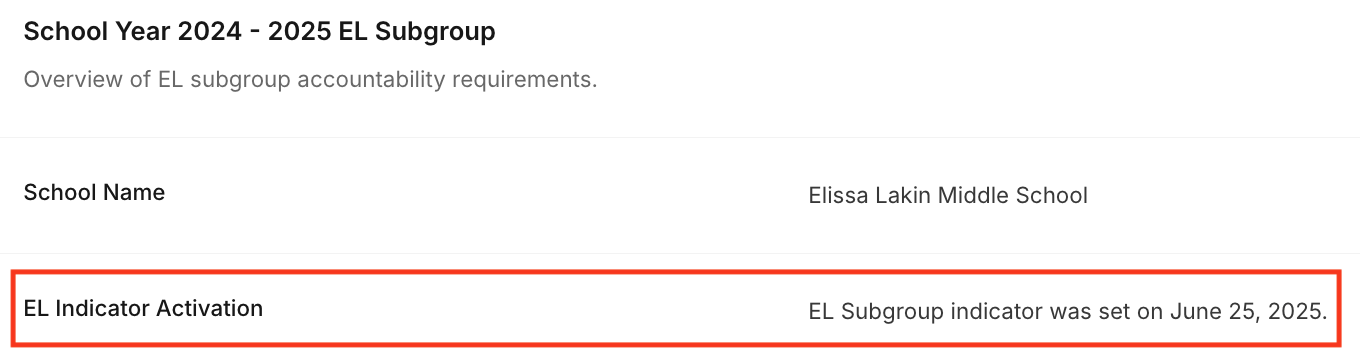
Deactivating EL Subgroup Status
If your district or school no longer meets the minimum N-count requirement (fewer than 10 English Learner students), you can deactivate the EL Subgroup for the current year.
Follow the steps below based on whether you're deactivating at the district or school level.
Deactivating the EL Subgroup will immediately remove EL Progress from accountability calculations and reallocate the full weight back to other components.
Deactivating EL Subgroup for the District
- Navigate to your Equity Analytics homepage and log in.
- Click "District" on the top navigation bar.
- Click "Click Here to View" next to EL Subgroups on the left-hand side.
- Find and click on the active EL Subgroup record for the current year.
- Click the red "Edit" button in the top right hand corner.
- On the form, uncheck the "EL Subgroup?" checkbox.
- Click "Update EL Year" to save your changes.
- You’ll be redirected back to the EL Subgroup page. The updated record will show that the EL Subgroup indicator has been deactivated.
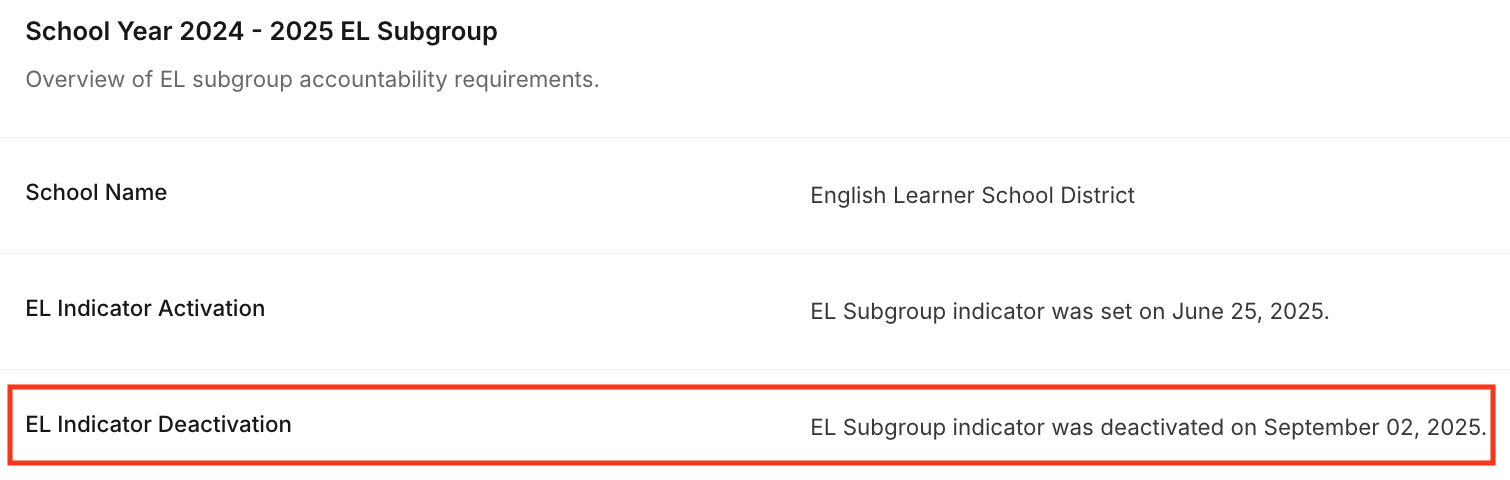
Deactivating EL Subgroup for a School
- Navigate to your Equity Analytics homepage and log in.
- Click "School" on the top navigation bar.
- Choose the school you want to update.
- Click "Click Here to View" next to EL Subgroups on the left-hand side.
- Find the active EL Subgroup record for the current year.
- Click the "Edit" button next to the record.
- On the form, uncheck the "EL Subgroup?" checkbox.
- Click "Update EL Year" to save your changes.
- You’ll be redirected back to the EL Subgroup page. The updated record will show that the EL Subgroup indicator has been deactivated.
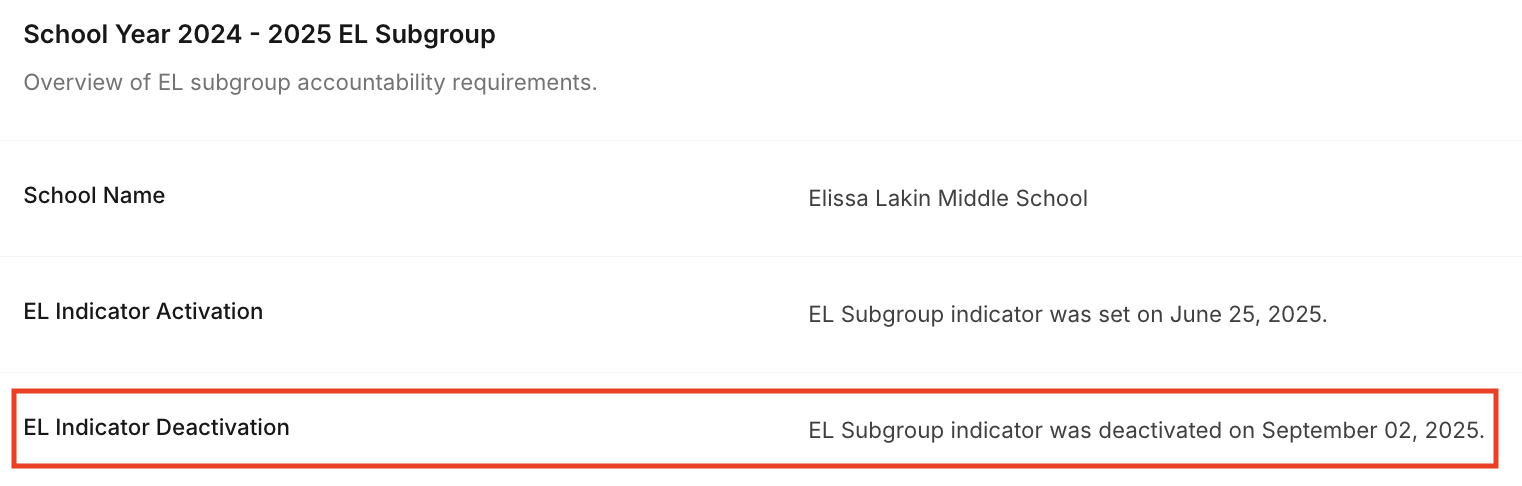
EL Subgroup Use Case
The EL Subgroup form is used to capture the year in which a school or district has an N-count greater than 10 for English Learners, as outlined by the accountability rules.
- The performance measure for EL students accounts for 5% of the total available points in the state's accountability system.
- When the EL performance measure is included, all other components are proportionally reduced by a total of 5%.
Understanding Your Impact Data
In the Impact Table, each cell shows two numbers:
- The number to the left of the parentheses is the reduced point value, adjusted to reflect the inclusion of the English Learner (EL) Progress measure.
- The number inside the parentheses represents the original, non-reduced point value (i.e., the score when EL Progress is not included).
This adjustment aligns with the accountability model, where EL Progress accounts for 5% of the total possible points when the EL Subgroup is active. All other components are proportionally reduced to accommodate this shift.
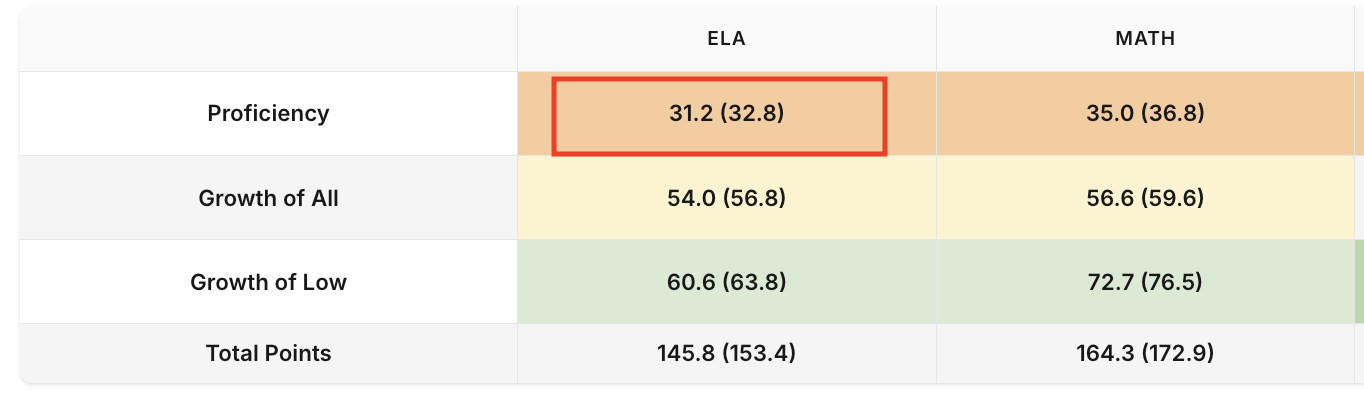
Example:
For ELA Proficiency:
- 31.2 is the reduced score used in the current calculation (when EL Progress is active).
- (32.8) is the original score before the EL measure was applied.
EL Progress Breakeven Point
Beneath the Impact Table, you’ll see a section labeled "EL Breakeven Point."
- This represents the minimum number of EL Progress points needed (based on ELPT growth) to maintain your current projected accountability score and letter grade.
- In the example shown, the breakeven point is 18 out of 35 points.
Interactive Slider
You can use the interactive slider to simulate different outcomes for EL Progress (from 0 to 35 points or from 0 to 50 points):
- Moving the slider updates your projected total score and letter grade in real time.
- This tool helps districts anticipate how performance on the ELPT growth model impacts their final rating.
- Scoring above the breakeven point will improve your rating, while scoring below could reduce it. However, scores will not drop below the current projected score and letter grade unless additional factors are updated.
The EL Breakeven Point is a benchmark estimate based on available data and may change once all components are finalized.
EL Subgroup Impact Example (35 points)
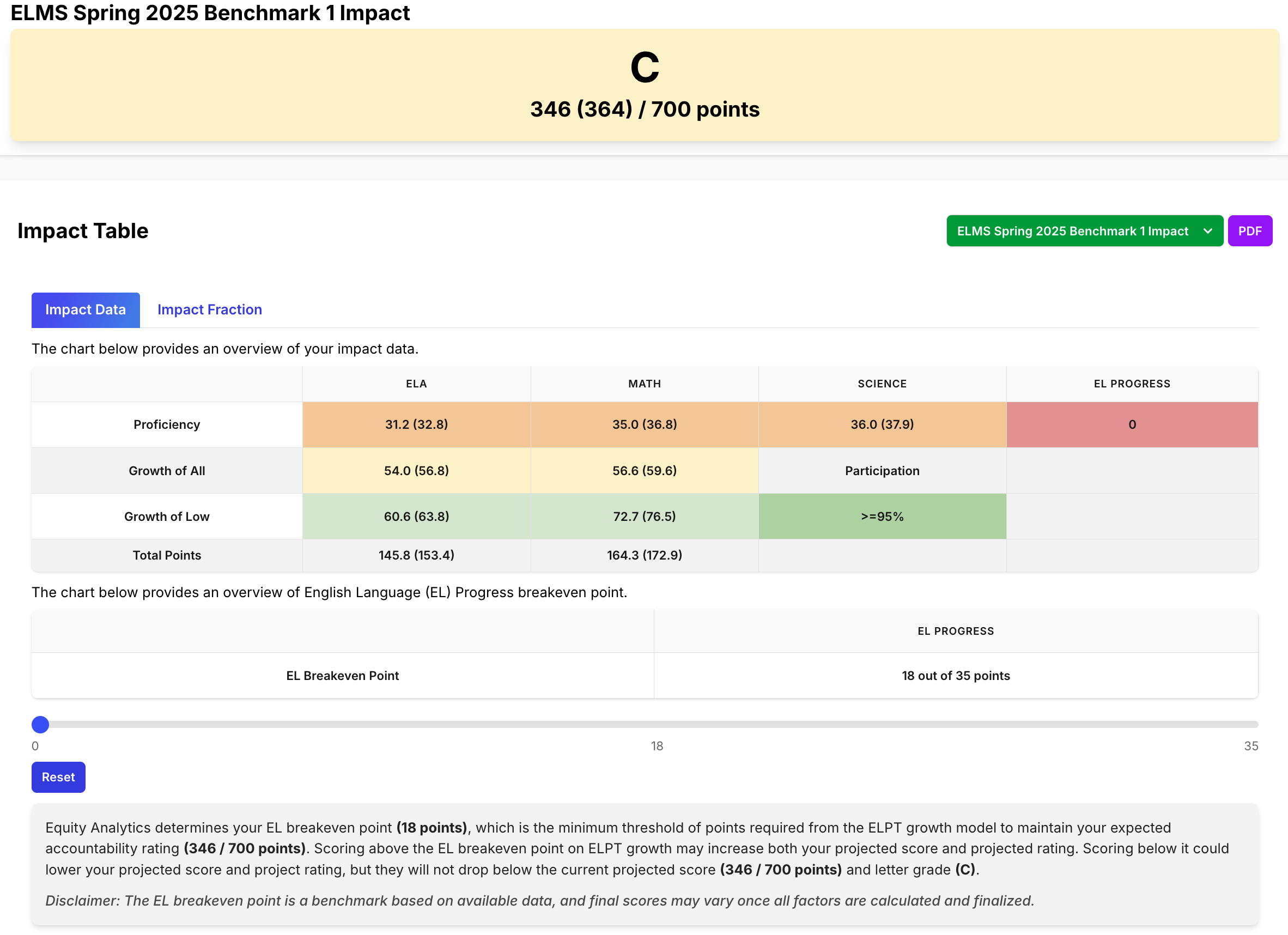
EL Subgroup Impact Example (50 points)
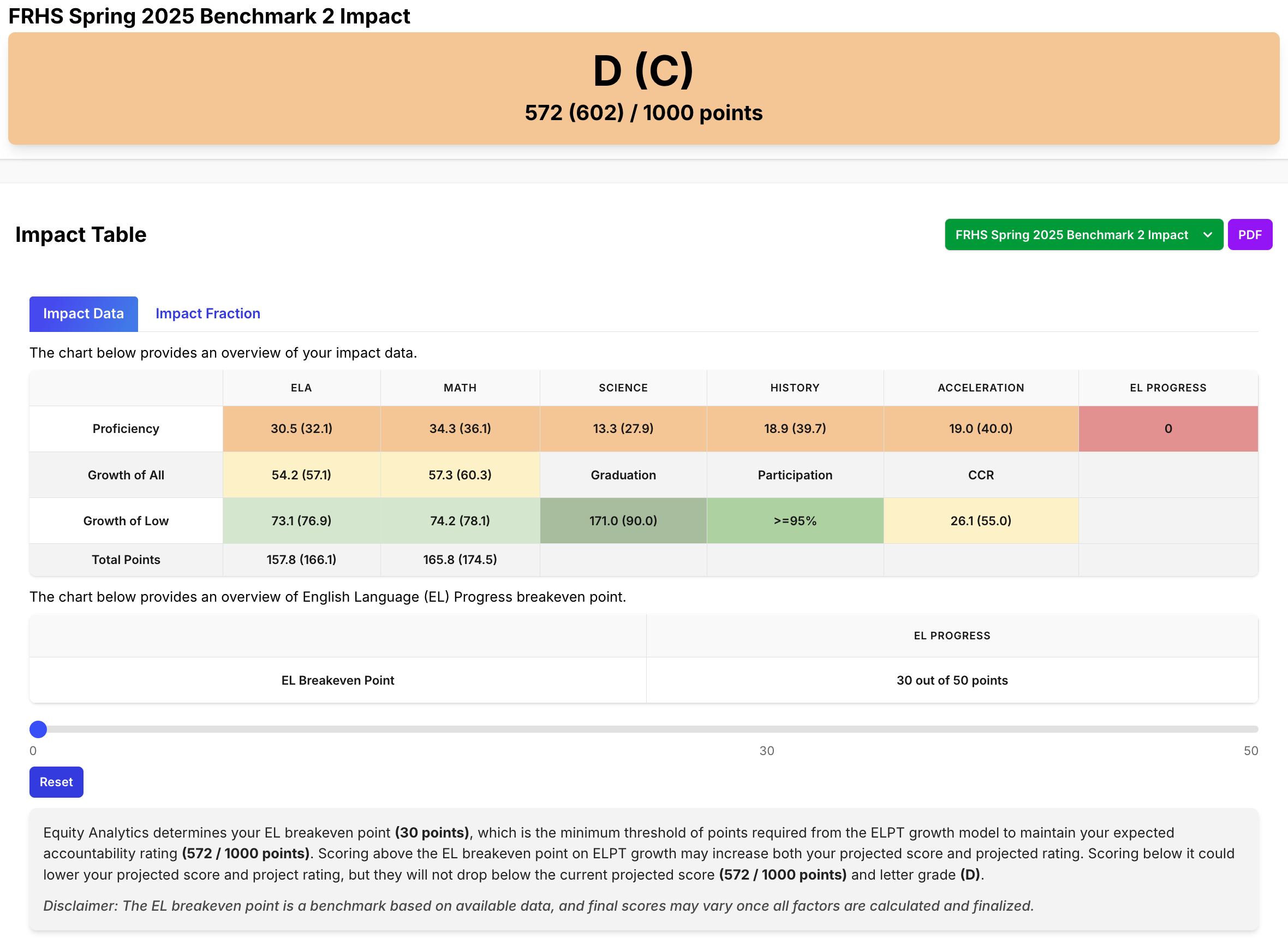
Need Help? Have Questions?
- Email Support: support@equityanalyticsms.com
- Website: https://equityanalyticsms.com